I have centos 6.3 minimal running as web server. I’m looking to install gui to my server to vnc to my server. You can install a group of packages with groupinstall command on centos, fedora, or red hat. All you have to do is to install the whole group of packages without installing many single packages at a time. Centos will install Gnome as default Gui.
Firstly you will need “X Window System” as the based for GUI
# yum groupinstall -y 'X Window System'
After that you can choose one of these available Desktop groups to install. By default Centos 6 will install Gnome ask Desktop Environment
Gnome
# yum groupinstall basic-desktop desktop-platform x11 fonts
or
# yum groupinstall "Desktop" "Desktop Platform" "X Window System" "Fonts"
To list all installed and available groups
# yum grouplist
To remove a Group of Packages
# yum groupremove "General Purpose Desktop"
To list all packages and descriptions of a group
# yum groupinfo "General Purpose Desktop"
There are also some optional packages if you want something more than a gui desktop environment
# yum -y groupinstall "Graphical Administration Tools" # yum -y groupinstall "General Purpose Desktop" # yum -y groupinstall "Office Suite and Productivity" # yum -y groupinstall "Graphics Creation Tools" # yum -y groupinstall "Base" # yum -y groupinstall "Web Server" # yum -y groupinstall "MySQL Database Server" # yum -y groupinstall "Educational Software" # yum -y groupinstall 'Electronic Lab" # yum -y groupinstall "NFS file server" # yum -y groupinstall 'Network Storage Server" # yum -y groupinstall "Virtualization"
To boot to GUI directly without going to CLI mode, you need to edit /etc/inittab
# nano /etc/inittab
Change
id:3:initdefault:
To
id:5:initdefault:
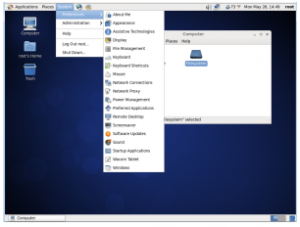
KDE
KDE (K Desktop Environment) is an alternative GUI for Gnome, some people prefer KDE over Gnome for some reason since they are basically similar. To install KDE on Centos, use this command on your system terminal:
# yum groupinstall "X Window System" "KDE desktop"
TDE
TDE or Trinity Desktop Environment is very similar to KDE, but TDE is very easy to configure compare to KDE please you can easily change display choice to tree view with TDE. Same as KDE, TDE give you full desktop enviroment like panel, trask bar, task manger, quick launch, text editor, file manger and such.
Before you install TDE on Centos 6, you must add TDE or Trinity’s repo to your system
# rpm -Uvh http://ppa.quickbuild.pearsoncomputing.net/trinity/trinity/rpm/el6/trinity-3.5.13/RPMS/noarch/extras/trinity-repo-3.5.13.2-2.el6.opt.noarch.rpm
To Install the minimum, basic TDE desktop
# yum install trinity-tdebase
To Install the entire Trinity desktop
# yum install trinity-desktop
Installing the entire Trinity desktop + all Trinity supported applications
# yum install trinity-desktop-all
Cinnamon
Created and developed by Linux Mint, Cinnamon Desktop project original known for desktop environment for Linux Mint releases. Cinnamon is built on top of Gnome but does not require gnome to be installed on your system. Lately Cinnamon is developed natively for fedora/centos OS. To install cinnamon on centos/fedora:
Become root or super user
$ su -
update your system
# yum update
Install cinnamon on centos/fedora
# yum -y install cinnamon
MATE
MATE desktop is another great GUI or Windows Managers for Linux. Mate is very similar to Gnome 2 and uses GTK3.
To install MATE desktop on Fedora/Centos
# yum update # yum groupinstall "MATE Desktop"
Xfce
If you want a lightweight desktop environment, Xfce is the one for you. Unlike Gnome and KDE, Xfce takes very little resource of your system.
To install Xfce on Centos, you need to download and install the epel-release package from fedora EPEL repository, and you need wget package.
# yum install wget
For 64bit Centos system
# wget http://download.fedoraproject.org/pub/epel/6/x86_64/epel-release-6-8.noarch.rpm # rpm -ivh epel-release-6-8.noarch.rpm
For 32bit Centos system
# wget http://download.fedoraproject.org/pub/epel/6/i386/epel-release-6-8.noarch.rpm # rpm -ivh epel-release-6-8.noarch.rpm
Finally, Install Xfce and few extra fonts packages for the graphical login screen in CentOS, without fonts packages you won’t be able to see any word and seeing square boxes instead.
# yum groupinstall "Xfce" "X Window System" "Fonts" # reboot
To start xfce after you install it by these commands
$ /sbin/telinit 5
or
$ startxfce4
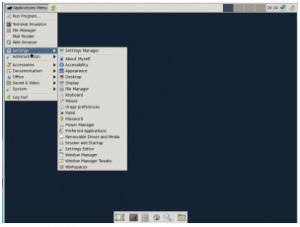
To start xfce automatically, you need to modify the /etc/inittab file to change start up level to 5
# nano /etc/inittab
Change
# Default runlevel. The runlevels used are: # 0 - halt (Do NOT set initdefault to this) # 1 - Single user mode # 2 - Multiuser, without NFS (The same as 3, if you do not have networking) # 3 - Full multiuser mode # 4 - unused # 5 - X11 # 6 - reboot (Do NOT set initdefault to this) # id:3:initdefault:
To
# Default runlevel. The runlevels used are: # 0 - halt (Do NOT set initdefault to this) # 1 - Single user mode # 2 - Multiuser, without NFS (The same as 3, if you do not have networking) # 3 - Full multiuser mode # 4 - unused # 5 - X11 # 6 - reboot (Do NOT set initdefault to this) # id:5:initdefault:
