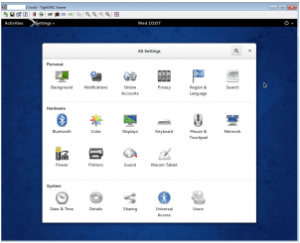VNC or Virtual Network Computing server lets you remotely control another system with a graphical desktop, in another way VNC is a desktop sharing system. You can control the remote system with your keyboard and mouse just as you are sitting infront of that remotely system and using it. In Linux environment we can SSH to control another system but with the good old terminal, VNC allows you to use web browser in GUI comfortable. I’m going to show you how to install VNC Server on Fedora 20.
Update your Fedora 20 system
Always keep your system up to date to make sure the installation of VNC server go smoothly.
# yum update -y
VNC or Virtual Network Computing server lets you remotely control another system with a graphical desktop, in another way VNC is a desktop sharing system. You can control the remote system with your keyboard and mouse just as you are sitting infront of that remotely system and using it. In Linux environment we can SSH to control another system but with the good old terminal, VNC allows you to use web browser in GUI comfortable. I’m going to show you how to install VNC Server on Fedora 20.
Update your Fedora 20 system
Always keep your system up to date to make sure the installation of VNC server go smoothly.
# yum update -y
Install GUI to Fedora 20
If your fedora 20 system comes with GUI, you can skip this step. I’m using Fedora 20 server so it does not come with GUI. I’m going to install a complete gnome-desktop to my Fedora 20 server.
yum install @gnome-desktop -y
Install Firefox and nano on Fedora 20
@gnome-desktop does not come with Firefox as default, since I’m going to use my remote Fedora 20 to do some web browser, I’m going to install Firefox on Fedora 20 with nano (text editor). I’m not a big fan of vi/vim.
# yum install firefox nano
Install VNC Server/TightVNC on Fedora 20
Now we are going to install VNC Server/TightVNC on Fedora 20 to control remotely with mouse, keyboard and a fancy gnome gui.
# yum install tigervnc-server -y
Configure VNC Server/TightVNC on Fedora 20
Tightvnc doesn’t work right with the old /etc/vncservers met hold on Fedora 20. I have tried many times but no luck so far. So far only systemd methold works on Fedora 20.
The old /etc/sysconfig/vncservers has been replace by the new /lib/systemd/system/[email protected] We are going to create a new configuration file for each user and display number you want to use. For this tutorial I only need one user and one display number “:1″. The display number will be included in the configuration file name.
# cp /lib/systemd/system/[email protected] /lib/systemd/system/vncserver@:1.service
Edit vncserver@:1.service file
# nano /lib/systemd/system/vncserver@:1.service
Scroll down the file to the bottom, delete all the lines in the [Service] section and replace with
[Service] Type=forking User=root ExecStart=/usr/bin/vncserver :1 -geometry 1280x1024 -depth 24 ExecStop=/usr/bin/vncserver -kill :1
Exit nano and save the file, and run
# systemctl daemon-reload
To set VNC’s password
# vncpasswd
To enable the service for autostart
# systemctl enable vncserver@:1.service
To disable the service for autostart
# systemctl disable vncserver@:1.service
To start VNC service
# systemctl start vncserver@:1.service
To stop VNC service
# systemctl stop vncserver@:1.service
To stop firewall service
# systemctl stop firewalld.service