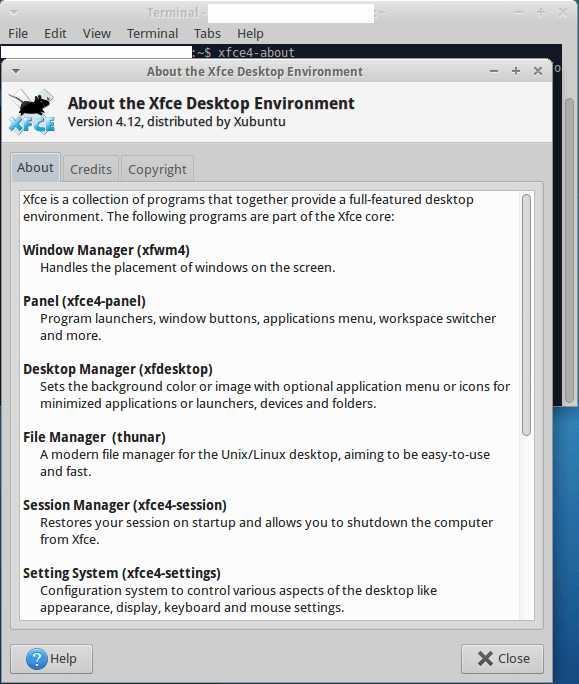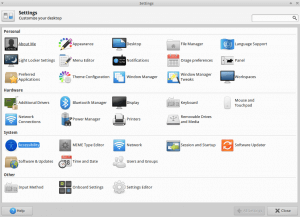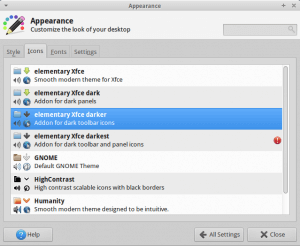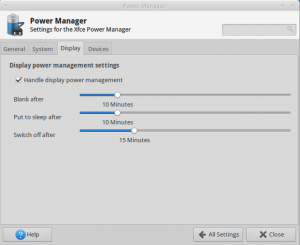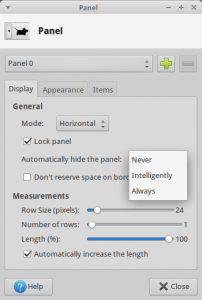In this tutorial I will show you how to upgrade from xfce 4.10 to xfce 4.12 in Xubuntu 14.04 and Xubuntu 14.10. What is xfce? Xfce is a lightweight desktop environment for Linux, Solaris, and BSD. Xfce is always my favorite GUI (Graphical user interface) since it has what I need without being too bloated with what I don’t need. I’m kind of a command line guy, I don’t rely on GUI much unless I do word processing for watching videos.
 After 3 years long from Xfce 4.10, Xfce 4.12 is the newest stable version of Xfce lightweight Desktop Environment which is released in February 2015. The new Xfce desktop 4.12 fixed lots of bugs from 4.10 version with many new improvements & features for Development Tools, Utility Library, Widget Library, Extension Library, Menu Library, File Manager (thunar), Application Finder (xfce4-appfinder), Panel (xfce4-panel), Session Manager (xfce4-session), Settings Manager (xfce4-settings), Configuration Manager (xfconf), Desktop Manager (xfdesktop), Window Manager (xfwm4), Theme Engine (gtk-xfce-engine), Power Manager (xfce4-power-manager), and Thumbnail Generator (tumbler):
After 3 years long from Xfce 4.10, Xfce 4.12 is the newest stable version of Xfce lightweight Desktop Environment which is released in February 2015. The new Xfce desktop 4.12 fixed lots of bugs from 4.10 version with many new improvements & features for Development Tools, Utility Library, Widget Library, Extension Library, Menu Library, File Manager (thunar), Application Finder (xfce4-appfinder), Panel (xfce4-panel), Session Manager (xfce4-session), Settings Manager (xfce4-settings), Configuration Manager (xfconf), Desktop Manager (xfdesktop), Window Manager (xfwm4), Theme Engine (gtk-xfce-engine), Power Manager (xfce4-power-manager), and Thumbnail Generator (tumbler):
- New optional windows preview and list mode in Alt+Tab dialog in window manger
- Support gtk3 graphical user interfaces’s library, updated lots of third-party plugins
- Auto hide panels intelligently by themselves
New dialog for wallpaper settings, support different wallpaper for each workspace - better suport for multi-monitor
- Xfsettingsd now supports libinput (Libinput is a generic input library used by Wayland compositors and optionally as an X11 input driver, etc)
- New plugin was created for power management to handle control batter/lid/brightness events, new locking via light-locker was implemented.
- Bugs are fixed in file manger Thunar with new improvements like tab support (I was waiting for this feature for a long time)
- Themes no longer requires theme engines but convert to CSS
Check current xfce version
You can use xfce4-about command to check what version of xfce you are running to make sure you have an old version of xfce 4.10
$ xfce4-about
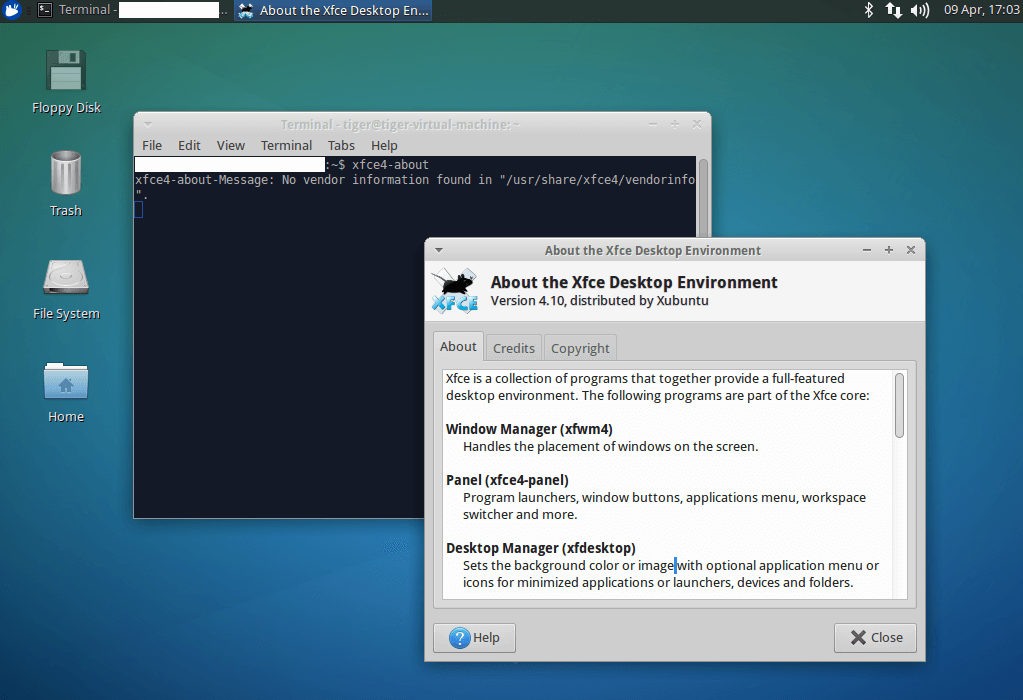
Update your system
Make sure you system is updated before you update xfce 4.10 to 4.12. You should always have your system updated all the time, it helps your system run smoothly and keep it secured.
$ sudo apt-get update && sudo apt-get upgrade -y
Install/upgrade xfce 4.12
To install/upgrade xfce 4.10 to xfce 4.12 in Xubuntu 14.04/14.10, you will need to add the Xubuntu Dev PPA (ppa:xubuntu-dev/xfce-4.12) and Xubuntu extras (ppa:xubuntu-dev/extras) to Ubuntu’s Software Sources for extra packages like xfdashboard, Pulseaudio plugin and etc…
$sudo add-apt-repository ppa:xubuntu-dev/xfce-4.12 $ sudo add-apt-repository ppa:xubuntu-dev/extras $ sudo apt-get update && sudo apt-get dist-upgrade
Please note: backup your system before you do anything, running these commands at your own risk. These commands may not break my sytem but may to yours, so process with caution!
user@user-virtual-machine:~$ sudo add-apt-repository ppa:xubuntu-dev/xfce-4.12[sudo] password for user: As always, install packages from PPA's at your own risk. Xfce 4.12 packages for currently supported versions of Xubuntu. Please note that these are pre-release versions, which may contain annoying bugs and/or crash. NOTE: For 12.04, you MUST enable the PPA for Xfce 4.10 packages (https://launchpad.net/~xubuntu-dev/+archive/xfce-4.10) as well. If you need and/or want stable versions, wait for the final release date of Xfce 4.12. More information at http://wiki.xfce.org/releng/4.12/roadmap. More info: https://launchpad.net/~xubuntu-dev/+archive/ubuntu/xfce-4.12 Press [ENTER] to continue or ctrl-c to cancel adding it gpg: keyring `/tmp/tmpxiv0fzz2/secring.gpg' created gpg: keyring `/tmp/tmpxiv0fzz2/pubring.gpg' created gpg: requesting key 142986CE from hkp server keyserver.ubuntu.com gpg: /tmp/tmpxiv0fzz2/trustdb.gpg: trustdb created gpg: key 142986CE: public key "Launchpad PPA for Xubuntu Developers" imported gpg: Total number processed: 1 gpg: imported: 1 (RSA: 1) OK