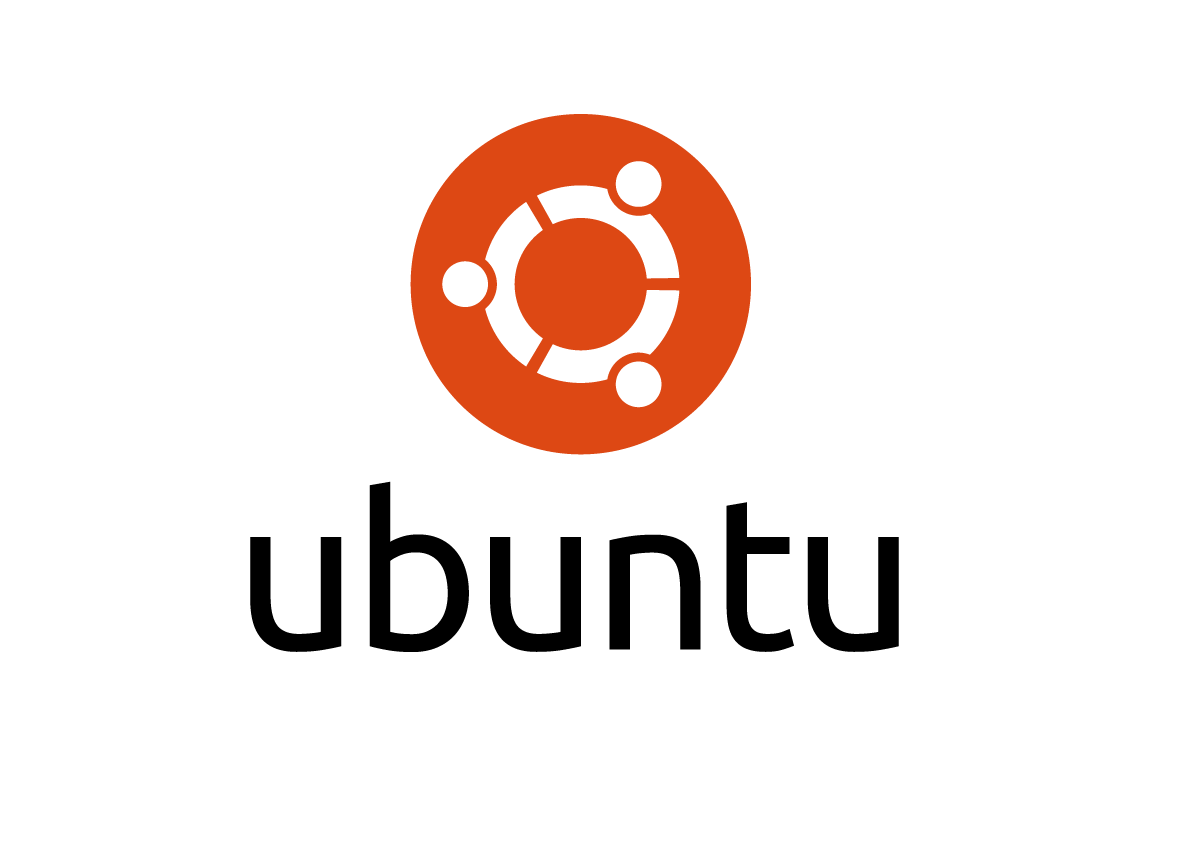How to install GUI on Ubuntu and Linux Mint
You have Ubuntu Server which does not come with a GUI (Graphical User Interface) or desktop environment, you have slow performance problem with your current GUI? Or you simply want to change your current desktop environment to a diffrent one, I will show you how to install GUI on Ubuntu, Ubuntu Server, or any Ubuntu based distributions, and Linux Mint.
Gnome
By default Gnome and newer unity will come with Ubuntu when you install Ubuntu. But Gnome won’t come with Ubuntu Server, Xubuntu, Or Lubuntu. Gnome (GNU Object Model Environment) is a very popular desktop environment developed by the non-profit GNOME Foundation.
Check if you have Universe and Multiverse repositories enabled.
$ su - # nano /etc/apt/sources.list
Sample output from Xubuntu 12.04 which is precise, make sure those line are uncommented, with the correct release name.
- Ubuntu 10.04 lucid
- Ubuntu 12.04 precise
- Ubuntu 12.10 quantal
- Ubuntu 13.04 raring
deb http://us.archive.ubuntu.com/ubuntu/ precise universe deb-src http://us.archive.ubuntu.com/ubuntu/ precise universe deb http://us.archive.ubuntu.com/ubuntu/ precise-updates universe deb-src http://us.archive.ubuntu.com/ubuntu/ precise-updates universe
deb http://us.archive.ubuntu.com/ubuntu/ precise multiverse deb-src http://us.archive.ubuntu.com/ubuntu/ precise multiverse deb http://us.archive.ubuntu.com/ubuntu/ precise-updates multiverse deb-src http://us.archive.ubuntu.com/ubuntu/ precise-updates multiverse
After make sure you have enabled Universe and Multiverse repositories in /etc/apt/sources.list we now can install gnome.
# apt-get update # apt-get install ubuntu-desktop
ubuntu-desktop package will install full gnome desktop addition softwares like firefox, libreoffice, rhythmbox. If you just want the clean gnome desktop environment without those softwares, you can run this command.
# apt-get update # apt-get install ubuntu-desktop --without-recommends
KDE
Kde (K Desktop Environment) is the second popular desktop environment for linux in my opinion. KDE is similar to gnome that help end user to use their desktop system easier day by day without using the terminal or command line. You can either fresh install Kubuntu, or with any ubuntu based distributions, use these commands to install KDE.
To install KDE on Ubuntu and Linux Mint
kubuntu-desktop included everything for KDE desktop,will come with some baisc softwares like LibreOffice, Kontact, Konversation, Amarok, K3B.
$ su - # apt-get update # apt-get install kubuntu-desktop
kde-full included everything from kubuntu-desktop, but will come with some extra programs; kde-plasma-desktop (modern desktop environment). Plasma Desktop looks more sleek.
$ su - # apt-get update # apt-get install kde-full
kde-plasma-desktop is the minimum installation required for KDE plus plasma desktop.
$ su - # apt-get update # apt-get install kde-plasma-desktop
Compiz
Compiz is a fancy compositing window managers for the X Window System using 3D graphics hardware acceleration. It supports alot of 3D eye candy effects like multi-desktop cube rotates, animations.
To install Compiz on Ubuntu and Linux Mint
$ su - # apt-get update # apt-get install compiz compizconfig-settings-manager compiz-fusion-plugins-extra compiz-fusion-plugins-main compiz-plugins
To load compiz control manager, go to System -> Preferences -> CompizConfig
Cinnamon
Cinnamon is developed by Linux Mint developers, the newest version of Cinnamon is 1.8 as the time I’m writing this article. Cinnamon comes with new File Manager which is called Nemo. Nemo was tweaked in many way that will work alot better with Cinnamon. Nemo also support treeview helps you switch between direction, place faster. Cinnamon developed it’s own screensaver that shows a message before lock screen come up so people can read the message left on the screen while you are away. You can easily control all the settings with new Cinnamon Settings place. There is a software called *spices* (applets, desklets, themes, extentions) in one place.
To install Cinnamon on Ubuntu and Linux Mint
# add-apt-repository ppa:gwendal-lebihan-dev/cinnamon-stable # apt-get update # apt-get install cinnamon codeo
MATE
The MATE developers team was pleased to launch the new release of MATE Desktop 1.8 few months ago. There were alot of changes since MATE 1.6. In MATE 1.8 developers modified many packages and libraries with more modern technoligies and fresh look. They also added many more new functions to MATE 1.8 desktop. Caja file manager was improved (sidebar, support for new thumbnailers, caching for wallpapers). MATE 1.8 Panel was also improved (workspace switcher with more option, windows list).
To install MATE on Ubuntu and Linux Mint
# add-apt-repository "deb http://packages.mate-desktop.org/repo/ubuntu $(lsb_release -cs) main" # add-apt-repository "deb http://repo.mate-desktop.org/ubuntu $(lsb_release -cs) main" # add-apt-repository "deb http://mirror1.mate-desktop.org/ubuntu $(lsb_release -cs) main" # apt-get update # apt-get install mate-archive-keyring # apt-get update # apt-get install mate-core mate-desktop-environment # apt-get install mate-notification-daemon
To remove MATE
# apt-get remove mate-archive-keyring mate-notification-daemon atril atril-common caja caja-common engrampa engrampa-common eom eom-common gir1.2-mate-panel libatril libcaja-extension libmarco libmatedesktop libmatekbd libmatekeyring libmatemenu libmatepanelapplet libmatepolkit libmateweather libmateweather-common libmatewnck libmatewnck-common marco marco-common mate-applets mate-applets-common mate-backgrounds mate-calc mate-control-center mate-core mate-desktop mate-desktop-common mate-desktop-environment mate-dialogs mate-icon-theme mate-media mate-media-common mate-media-gstreamer mate-menus mate-panel mate-panel-common mate-polkit mate-power-manager mate-power-manager-common mate-screensaver mate-screensaver-common mate-session-manager mate-settings-daemon mate-settings-daemon-common mate-settings-daemon-gstreamer mate-system-monitor mate-terminal mate-terminal-common mate-themes mate-utils mate-utils-common pluma pluma-common # add-apt-repository -r "deb http://packages.mate-desktop.org/repo/ubuntu $(lsb_release -cs) main" # add-apt-repository -r "deb http://repo.mate-desktop.org/ubuntu $(lsb_release -cs) main" # add-apt-repository -r "deb http://mirror1.mate-desktop.org/ubuntu $(lsb_release -cs) main" # apt-get update
Enlightenment
Enlightenment was introduced in 1997 by the Enlightenment Foundation Libraries (EFL). The newest version of Enlightenment up to now it E17 1.7.8. Enlightenment is a Window Manager which has full functionality yet light weight.
To install Enlightenment on Ubuntu and Linux Mint
# add-apt-repository ppa:hannes-anetzek/enlightenment-svn # apt-get update # apt-get install e17
For XFCE and LXDE installations, you can follow steps from Install GUI on debian 7 wheezy .